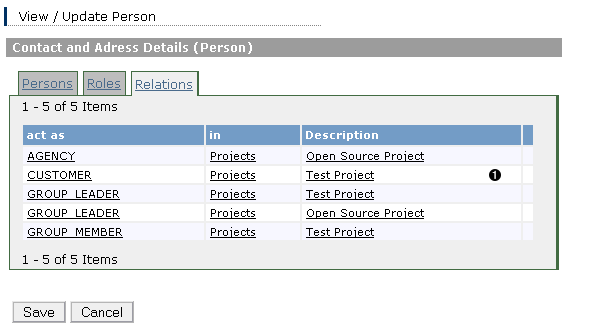The application provides some standard business functionality. You can manage your business travels, customer projects, time records according to your project definition, development groups, customer contacts and other. You can even easily create an invoice on the fly just from released project tasks. And all printouts are fully customizable through Jasper Report development tools.
Just have a look at two examples:
Example 7.1. Working as a single contractor or on a freelance base.
You are working on customer projects at the client side. You are contracted by another company and work for their customers. You have following business needs:
-
Keep track on your project work both on the customer side (often exists an project management or ERP system) and on the contractors side.
-
Sometimes you can get a report from the customer which you need to being confirmed by the customer so that you can get to invoice those recorded times to your contractor. Sometimes the contractor got its ERP system and you need to do it there again or the don't have anything and you are free to provide this on your own.
At least you have to keep all synchronized and at the end you need to summarized all your work for your invoice.
-
Sometimes you need to invoice expenses as well or you need for other reasons to summarize your business travels by car.
You can all do this with this application. All you need is to get this application online so you are able to access it on all sides. You still have to possibly maintain your customer/contractor specific project management tools, but you can parallel record your projects time with your application.
If you are working on many projects throughout a calculation period you can do this for all projects within one application. Your use cases might look like:
-
Create or access a company record for your customer and your agency [once]
-
Create or import a project and specify project tasks [once]
-
Record your project times on a regularly base [daily/weekly]
Its planed that this can be done with a PDA as well
-
Record your business travels either online or directly in your car on your PDA [daily]
-
Create a report at the end of your calculation period from your time records to let it sign by the customer if needed.
-
Release your time records.
-
Create an invoice from your selected and released time records.
Example 7.2. A midrange company works as a contractor/agency for other customers
Following business needs might be possible:
-
You have to manage your customer projects and the development of this projects.
-
You need to collect your project times from persons working on this project.
-
You need to invoice those times and other items.
This might be achieved by completing following tasks:
-
Create or access a company record for your customer [once]
-
Create or access person records for your employees, give them a user role so they can record their project times with the system[once]
-
Create or import a project and specify project tasks [once]
-
Assign persons to the project group [once]
-
Let the project group members record their project times on a regularly base [daily/weekly]
Its planed that this can be done with a PDA as well
-
Let the project group members record their business travels online or via PDA [daily]
![[Note]](../images/admons/note.png)
Note In one of the next version you can setup your bluetooth export/import task. So, if you got this part of the application installed in your location, the time records and/or business travels can be automatically collected from the PDAs and imported into the system once your employee entries the location. All you need are PDAs, mobiles or smartphones which are bluetooth capable and a server which acts as a bluetooth host.
-
Let the project group members release their time records.
-
Create an invoice from the released time records.
Use this subsystem to manage your users.
![[Note]](../images/admons/note.png)
|
Note |
|---|---|
|
You can only manage your users with this application if you do not use JAAS or if you use the standard JAAS authentication module (see Section 3.4, “Login and User Authentication”), shipped with the application. By using any other login module (LDAP, Kerberos, ...) any changes made with this part of the application regarding userid and password will not being reflect during the login process. |
|
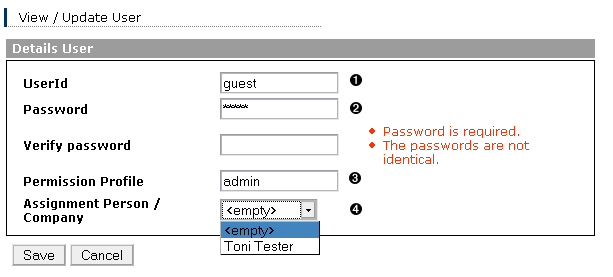

|
The userid. You can change to userid everytime. |

|
Password |

|
This value needs to be a permission config defined in Section 3.6, “User/Principal Permissions” |

|
You might assign a person or company component to this user. You will only see entries from the user itself or entries which have a visibility of protected or public. |
Use this subsystem to manage your cars.
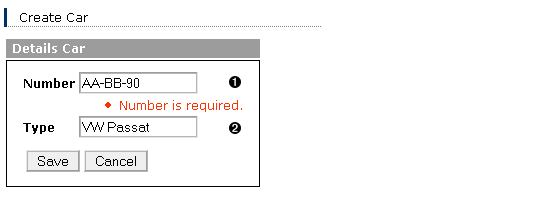

|
The number of the car. |

|
The type or brand of the car |
Use those subsystems to manage your persons/companies.
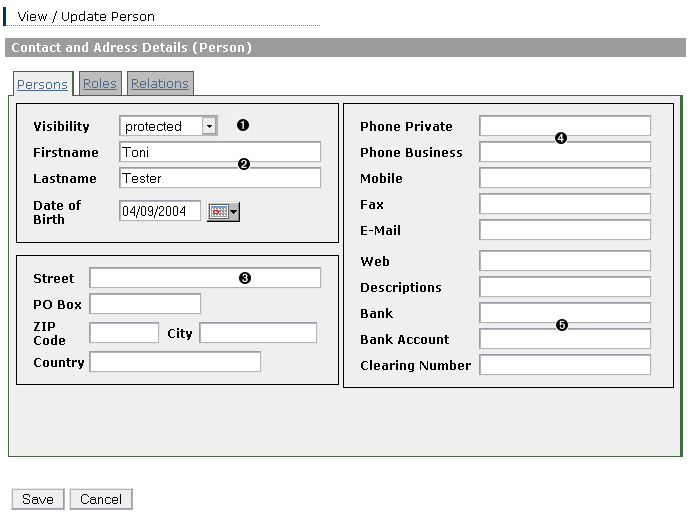

|
The visibility of this component. Table 7.1. Component Visibility
Please note that there is no locking done by the system. Refer to Section 8.1, “Locking Concepts” for more information. |
||||||||||

|
General data |
||||||||||

|
Adress information. You need to provide this if you want to use the invoice reports. |
||||||||||

|
Contact information |
||||||||||

|
Bank information. |
You need to specify roles if this component has to get into relations to other components. If the component can not play a specific role, it will not be possible to assign this component to others.
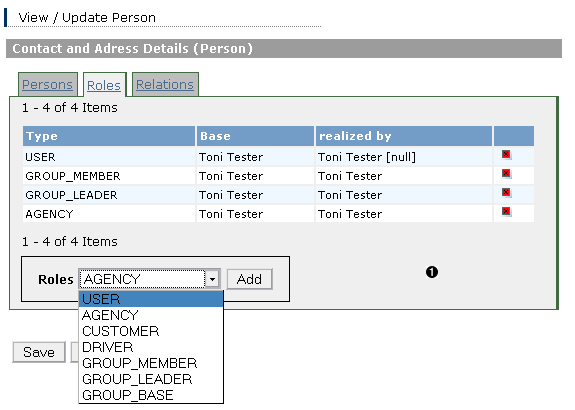

|
The roles this component can "play". |
Table 7.2. Role Types
| Type | Impact |
|---|---|
| GROUP_MEMBER | This component can become a group member (at them moment supported by: person, company, project) |
| GROUP_LEADER | This component can become a group leader or sub leader (at them moment supported by: person, company, project) |
| GROUP_BASE | This component can manage groups (at them moment supported by: projects) |
| USER | This component can act as an user (at them moment supported by: person, company, project). The standard values of userid and password if you create a new user role are equally to the name of the component. |
| CUSTOMER | This component can act as a customer (at them moment supported by: person, company, project). It will be shown in the project customer list. |
| AGENCY | This component can act as an agency (at them moment supported by: person, company, project). It will be shown in the project agency list. |
Use this subsystem to manage your projects.
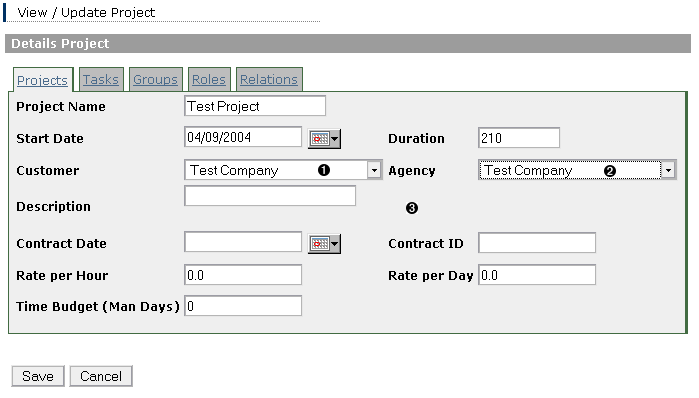

|
The customer of this project. You can choose components which can play the customer role. |

|
The agency of this project. You can choose components which can play the customer role. If an agency is specified its address will be used for the invoice report, otherwise the customer address will be used. |

|
General project information. |
A project consists of tasks.
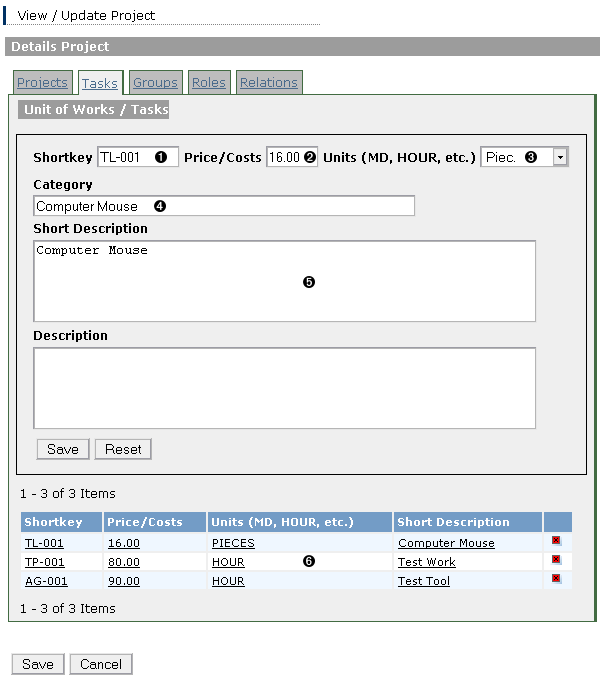

|
A free format key you can specify for the tasks. This is not a primary key, so two task might have the same shortkey value although this is not really recommendable. |

|
The "price" of this task. The number will be used for calculation of the total sum if somebody performs this task. |

|
The unit of this task. This unit is shown on the invoice. |

|
An optional category. This category can be shown on the invoice as well. |

|
Descriptions of the task. |

|
Tasks for this project. |
You can enable user to report time records to you (if you are the manager of an project) by assigning them to the project group. By doing this they will be able to see this project on their project selection list for time records.
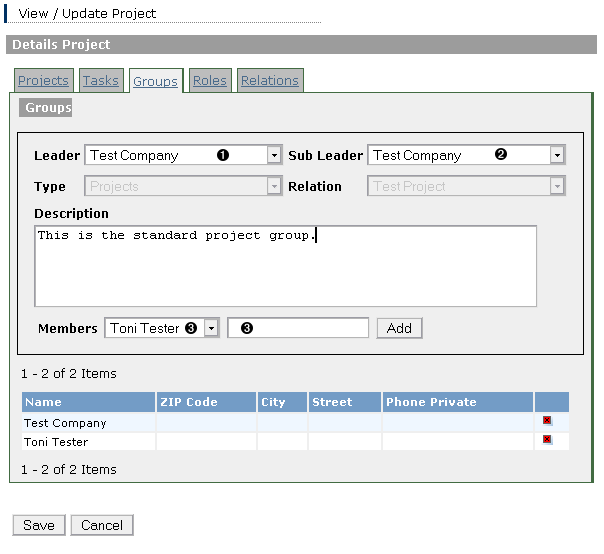

|
The leader of this project. You can choose components which can play the group leader role. |

|
The sub-leader/sub-agent of this project. You can choose components which can play the group leader role. |

|
Choose components which can play the group member role and add them to this group. Within the dropdown list you can only choose components which are visible for you. However you might allow other components who can act as a group member to being added to this project group. The only need is that the have to have a user role as well. If an entry is selected in the drop down list, this entry will be added to the list no matter what stands in the textfield. If nothing is selected and you have specified a valid system user who can play the group member role, this user is added to the group member list by pressing the Add button. |
You can manage the times, project members have needed to work with/for certain tasks.
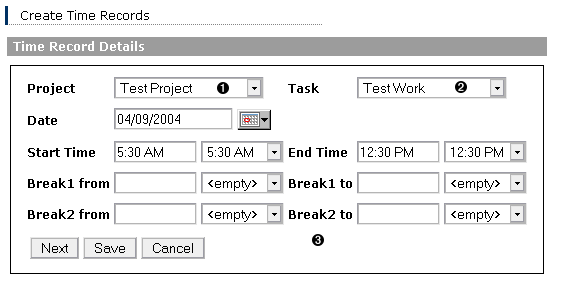

|
Select the project for which you want to assign this time record. |

|
Select the task to which you want to assign this time record. |

|
Time record properties to define. A net and a gross sum will be calculated out of your values which is used for time record reports and invoices. |
A time record runs through certain states in the order [created] -> [released] -> [cleared] -> [deleted]
Table 7.3. Time Record States
| State | Impact |
|---|---|
| created | This is the initial state of a time record. As long as a record has this state it can be changed. |
| released | If you release time records the can be used to invoice. If a user A releases time record to foreign projects, they can't be changed anymore by this user. The project manager B of the project can choose to accept them or to revoke them. Once he revoke the time records they will be set back to the created state and user A will be able to change them again. Time records released to "own" project tasks can be changed even in this state. |
| cleared | The state a time record has once it is used in an invoice. It can't be changed anymore. |
| deleted | Fix me: Not used. |
Use this subsystem to manage your business travels
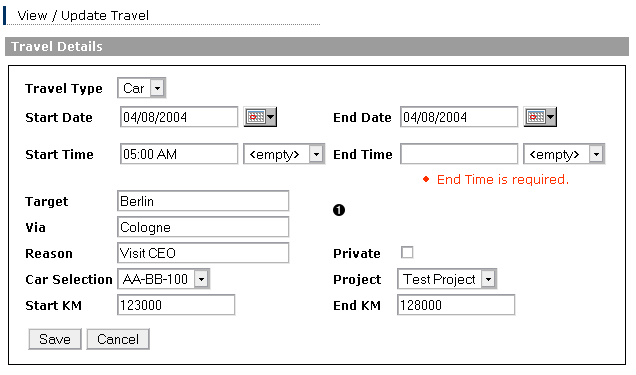

|
Details for a private or business travel. You might choose a car or a project for assigning this travel. |
Use this subsystem to manage your invoices. You can create invoices either directly from the time record list page or from the invoice list page.
If you create an invoice form the time record page, all released time records shown in the list will be automatically added to this invoice. This is unfortunately the only way you can add time records to an invoice. At the moment you can't even add time records to allergy existing invoices. This will be possible during the next releases.
If you create an invoice from the invoice list page, you can add certain amounts to specified project tasks. No time records can be added.
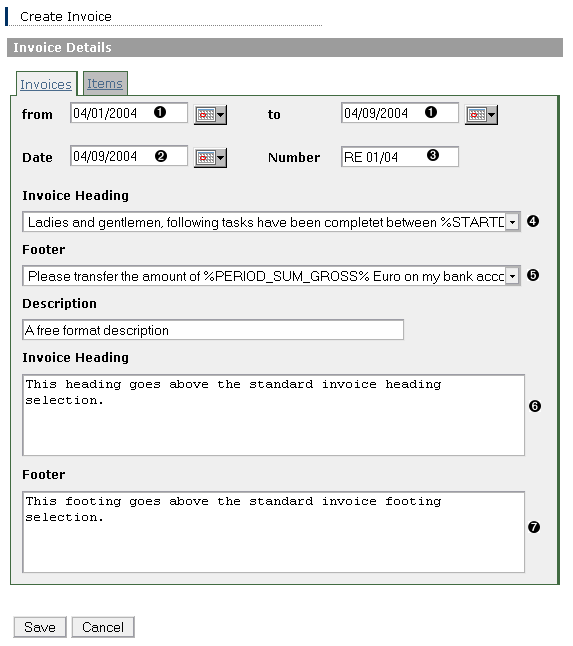

|
If you want to cover a certain period in your invoice you can specify this here. You can use this values as a variable reference in your heading and footing variables. |

|
The invoice date. |

|
The invoice number. |

|
This value is used within the invoice report Select a pre-defined heading (variable name is HEADING). You can manage this headings in your settings. (See Section 7.8, “Settings”) |

|
This value is used within the invoice report Select a predefined footing (variable name is FOOTING). You can manage this footings in your settings. (See Section 7.8, “Settings”) |

|
This value is used within the invoice report A free format header. |

|
This value is used within the invoice report A free format footer. |
The standard value of your currency is determined by your language settings. If you specified e.g. de_DE the currency will be EURO and all invoices will be calculated and shown in EURO. If you specify en_US, the currency will be DOLLAR, etc. The standard invoice report uses this values.
However the Standard Invoice report with additional currency uses the currency values specified in your user settings.
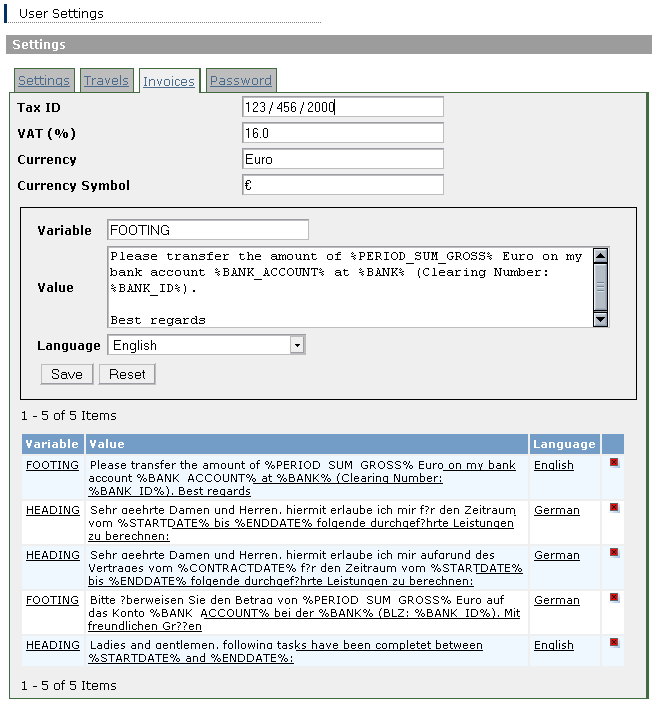

|
Variable management. |
- Settings
-
You can changed the layout for this user. A css file with this name needs to be found in the theme directory.
Chosse the language for this user.
- Travels
-
You can specify the standard directory for your PDA import.
![[Note]](../images/admons/note.png)
Note This feature is not supported until version 0.2
- Invoices
-
Manage variables you can use for the invoice reports.
The variables HEADING and FOOTING will be shown in the appropriate drop down lists on the invoice page. All other variables can be referenced by %$VARIABLE_NAME% in other variables or reports.
- Password
-
You can change your password on this page.